Installing the ENLYZE Power BI Integration
Prerequisites
Power BI Desktop – You can download the latest version here. Power BI Desktop is required to use the ENLYZE Power BI Integration; the Power BI Web App is not supported. Please note that Power BI Desktop requires a Windows computer.
ENLYZE API Key – If you do not have an ENLYZE API Key yet, contact your ENLYZE representative to request one.
1. Power BI Desktop Installieren
If Power BI Desktop is not yet installed on your computer, download it here and install it on your Windows machine.
2. Install the ENLYZE Power BI Integration
2.1 Create the Custom Connectors Directory
To use third-party integrations (Custom Connectors) in Power BI, they must be placed in the following directory:
Documents\Microsoft Power BI Desktop\Custom Connectors
Ensure that this directory exists on your computer.
2.2 Download the ENLYZE Power BI Integration
If the ENLYZE Power BI Integration is not yet installed, download the latest version here.
2.3 Move the ENLYZE Power BI Integration to the Custom Connectors Folder
Move the file enlyze-powerbi.mez from your Downloads folder to the following directory:
Documents\Microsoft Power BI Desktop\Custom Connectors
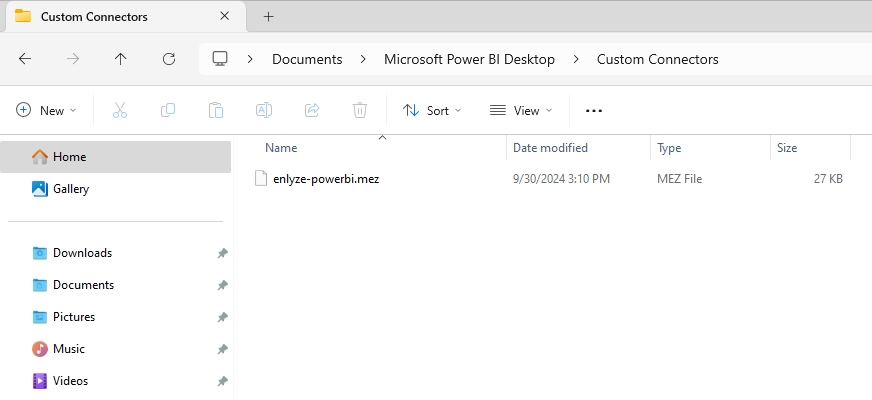
2.4 Allow Loading of Third-Party Data Extensions
To allow Power BI to load the ENLYZE Power BI Integration, third-party data extensions must be enabled:
Open Microsoft Power BI and navigate to the security settings: File > Options and Settings > Options > Security
Under Data Extensions, select Allow any extension to load without validation or warning and click OK.

For more details on Custom Connectors and their installation, see here.
2.5 Restart the Power BI Application
To apply the changes, restart Power BI.
2.6 Connect Power BI to the ENLYZE Manufacturing Data Platform
Click Get Data > More..., search for
"enlyze", select ENLYZE (Beta) (Custom), and click Connect.

You will be prompted to enter your ENLYZE API Key. Enter your key and click Connect again.
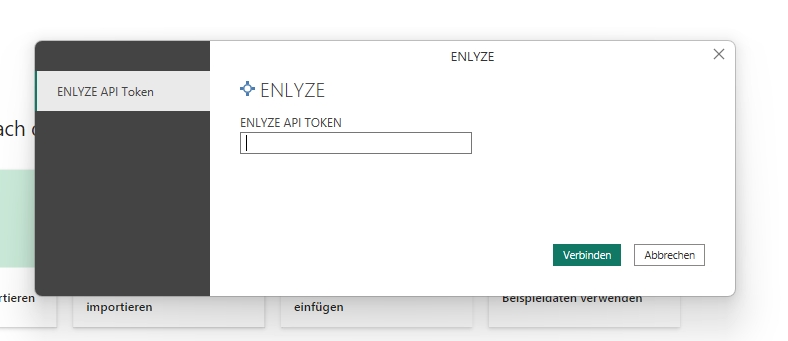
You have successfully connected Power BI to the ENLYZE Manufacturing Data Platform and now have access to your production data in Power BI.
Last updated