Getting Started with the ENLYZE Power BI Connector
A step-by-step guide to calling data and creating dashboards
If you're using the ENLYZE Power BI Connector for the first time, this guide will walk you through the initial steps to retrieve and work with data from the ENLYZE Platform.
Connecting to the ENLYZE Power BI Connector
To query data using the connector:
Open Power BI and navigate to Get Data > More.
In the search box, type ENLYZE.
Select ENLYZE (Beta) (Custom) and click Connect.
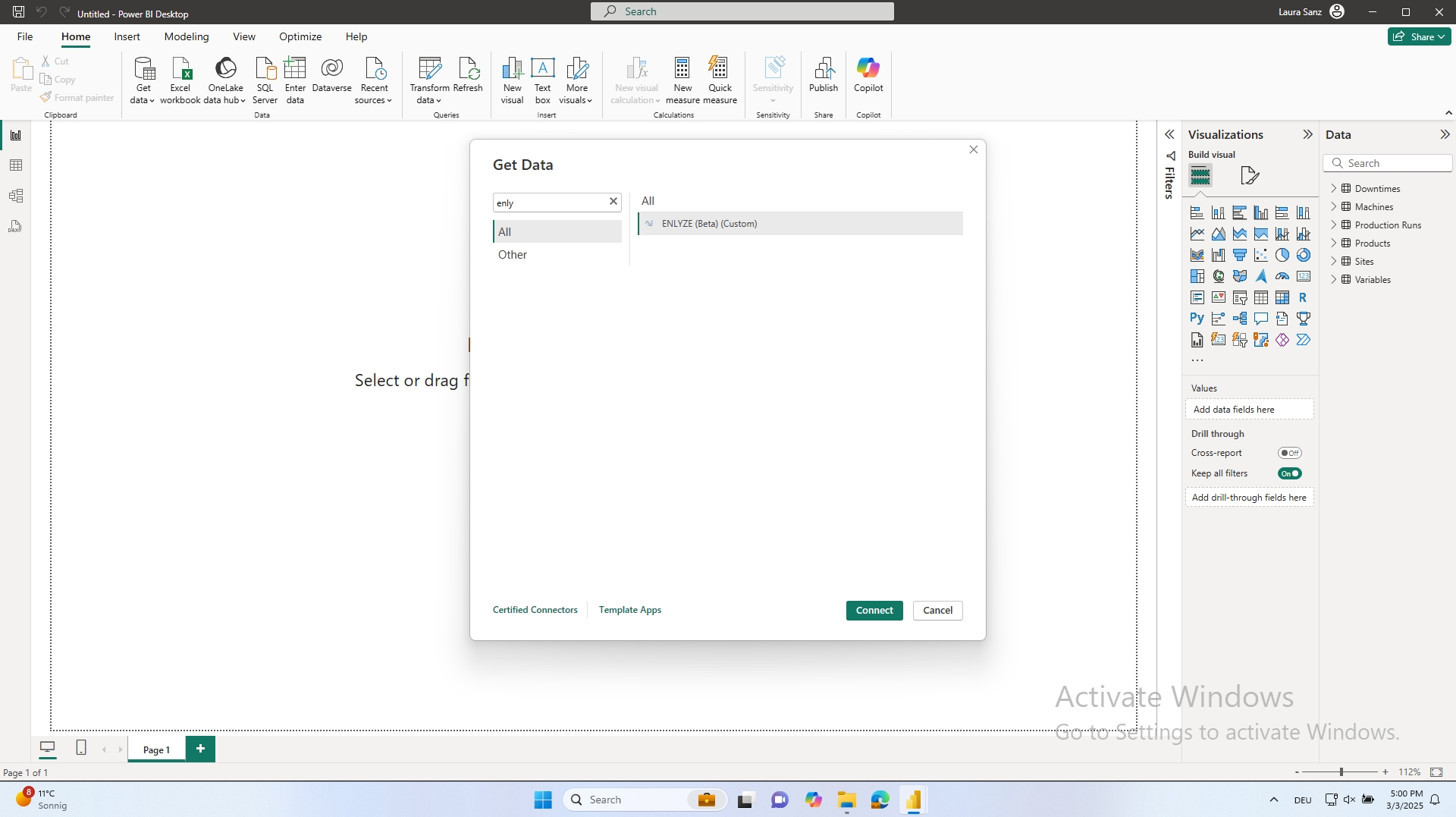
Authenticating with an API Key
If this is your first time using the connector, you will need to enter an API key to establish a connection to the ENLYZE Platform.
If you do not have an API key, please contact our support team to request one.
After authentication, the connector will display the available data sources.
Querying Data
Once connected, you can select the required tables for your report.
Click Load to import data directly into your report.
Click Transform Data if you want to apply transformations before loading the data (e.g., filtering, renaming columns, or changing data types).
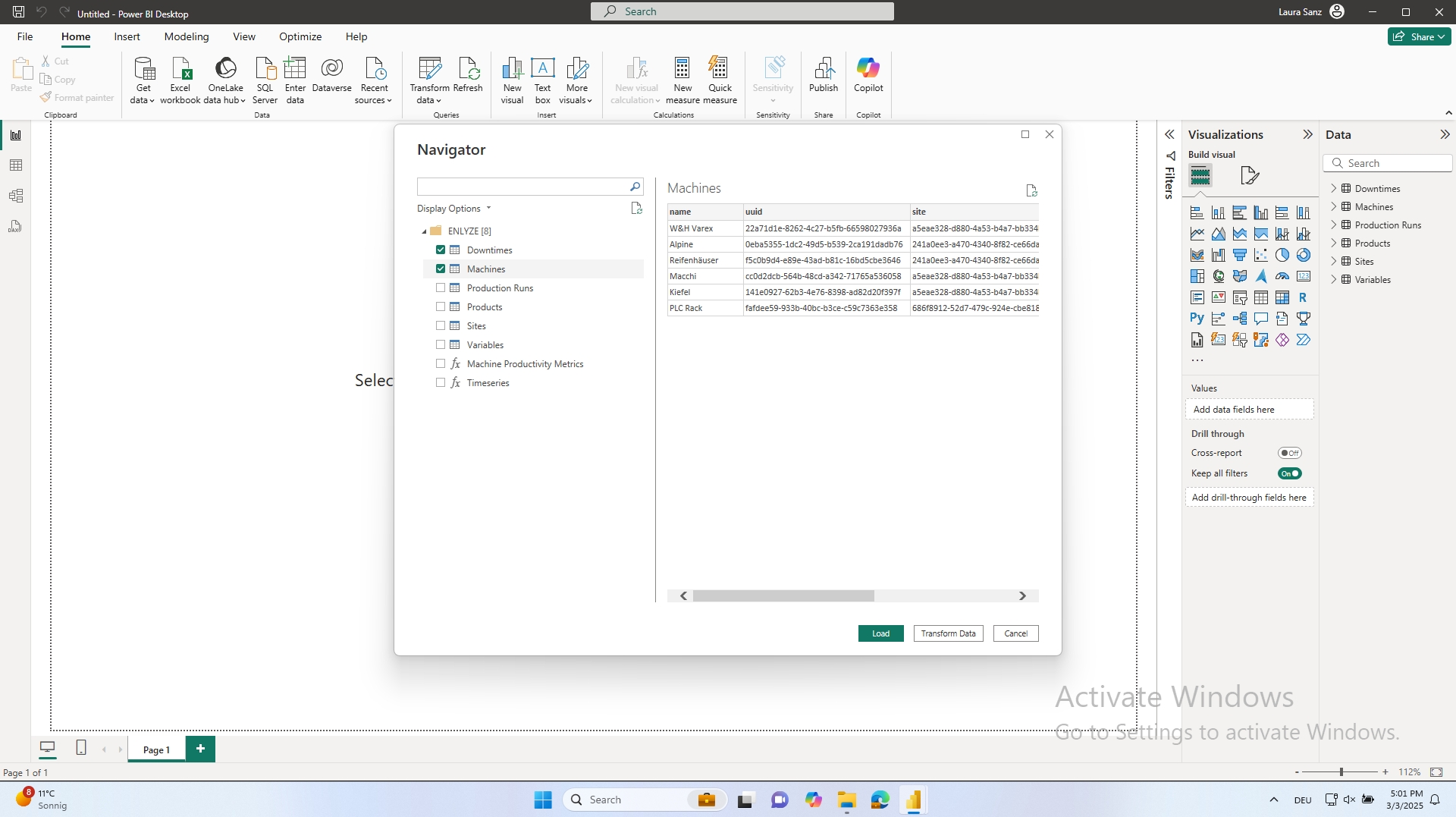
To improve performance and reduce processing times, we recommend applying filters before loading data into the model.
Building the Data Model
To work efficiently with ENLYZE data, it is recommended to establish relationships between tables. This allows interactive report elements such as filters and date selectors to function correctly across the dataset.
Creating Relationships
Navigate to the Model View in Power BI.
Drag and connect related columns between tables.
Ensure that relationships are set up correctly (e.g., one-to-many or many-to-many) to maintain data integrity.
Here is an example of a properly structured data model:
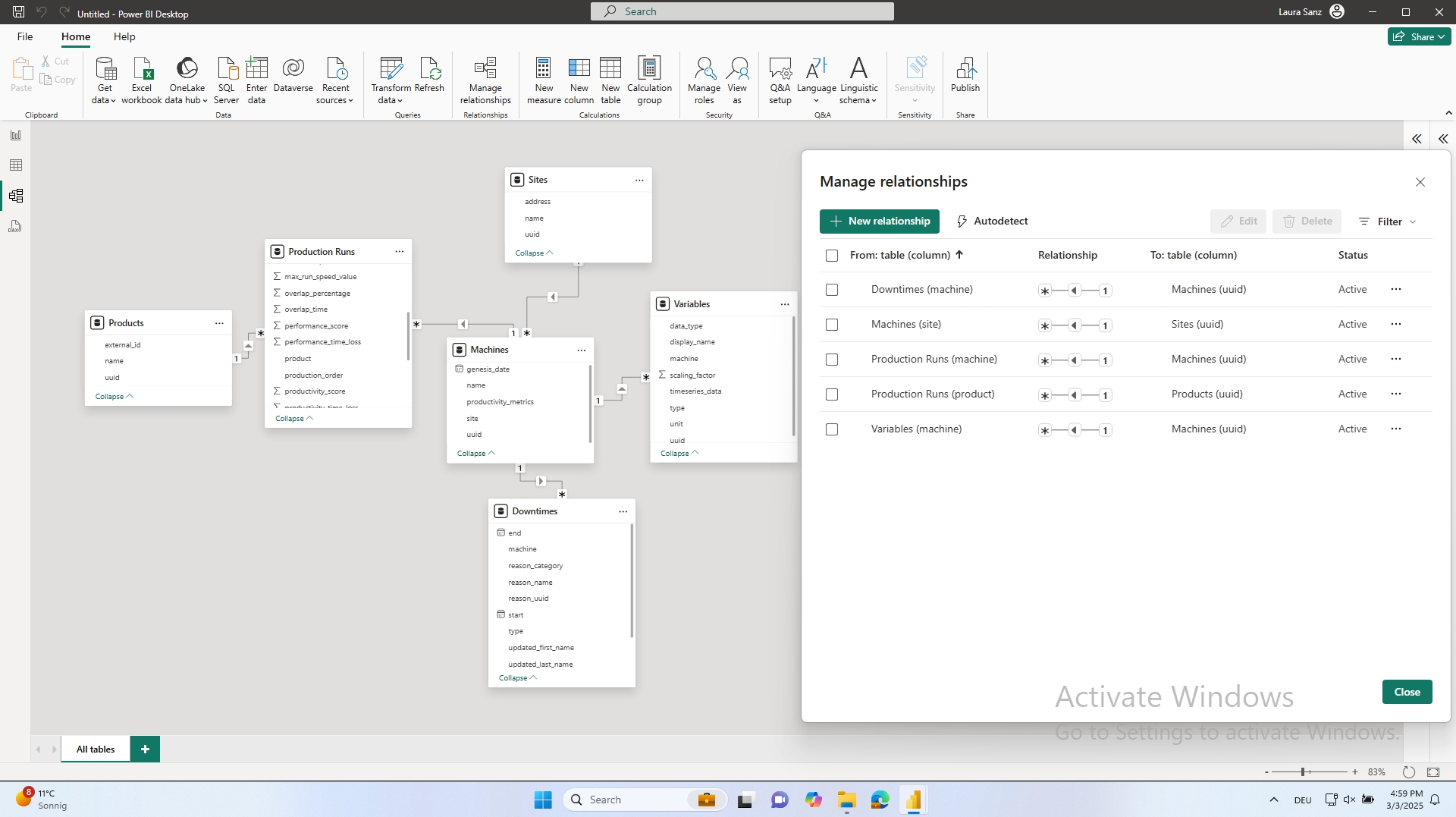
Last updated